MSE 3365 ISO Recovery Process
Introduction
We get a lot of scenarios where customers purchase MSE 3365 to be used as an MSE but might come loaded with CMX software (and vice versa). This document explains how we can perform an ISO Recovery on the MSE 3365 to get the required image. The MSE 3365 is based on UCS, so like every other UCS box, this device also has a CIMC interface that we can use to manage the machine
ISO Recovery Process
Step 1: Download the ISO image and place it on the machine/PC that we are using for the recovery process. You will have to work with Cisco TAC to obtain ISO images:
Step 2: You can setup the CIMC (pronounced as SimC) interface while the MSE is booting up. When the MSE is booting up, choose F8 to launch the CIMC Setup Utility. Configure the CIMC to either manually assign an IP address or to obtain one via DHCP. It can also be accessed via the eth0 connection.
Step 3: After the setup, login into the CIMC interface (using https://x.x.x.x), go to Server tab and you will see the interface as seen below:
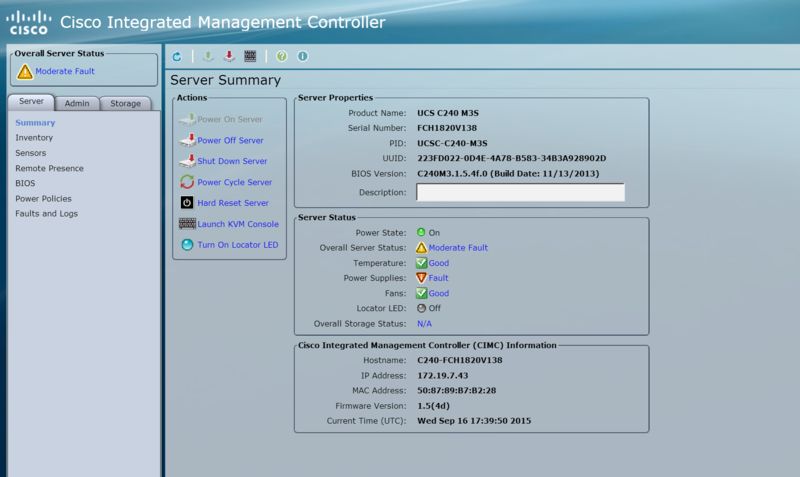
Step 4: Once under the Server tab, click on the “Launch KVM Console" option and click on OK. This will download a mini executable file on your browser.
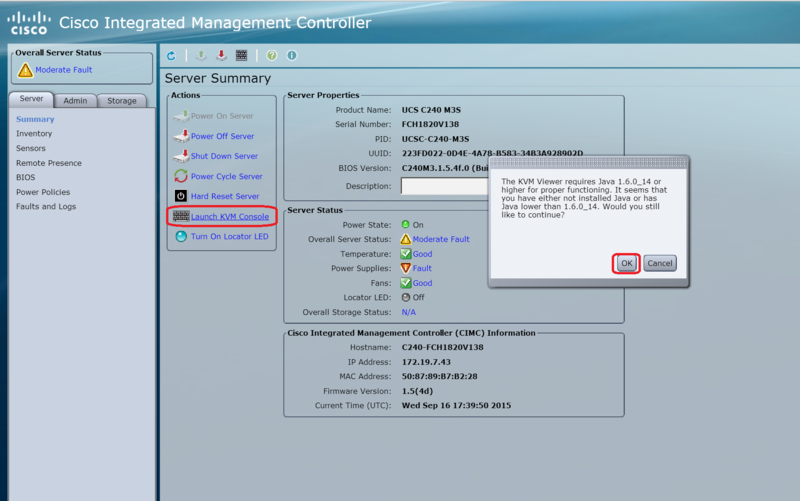
Step 5: To open the executable file, you need to have Java installed on your machine. Once Jave is installed, open the file using javaws.exe file under Java > bin folder and Run the file.
Note: Sometimes you might get a security error on your PC that might prevent you from installing this file. If you get the error, then go to the Control Panel > Programs > click on Java. Then go to the Security tab > Exception Site List > Edit Site List option > Add Site and enter the URL of the CIMC here i.e https://x.x.x.x and click on Apply. Once this is done, you should no longer see an exception while running the executable file.
Step 6: Once you complete running the executable file, you will see the KVM Console that looks like below. Here click on the “Virtual Media" tab:
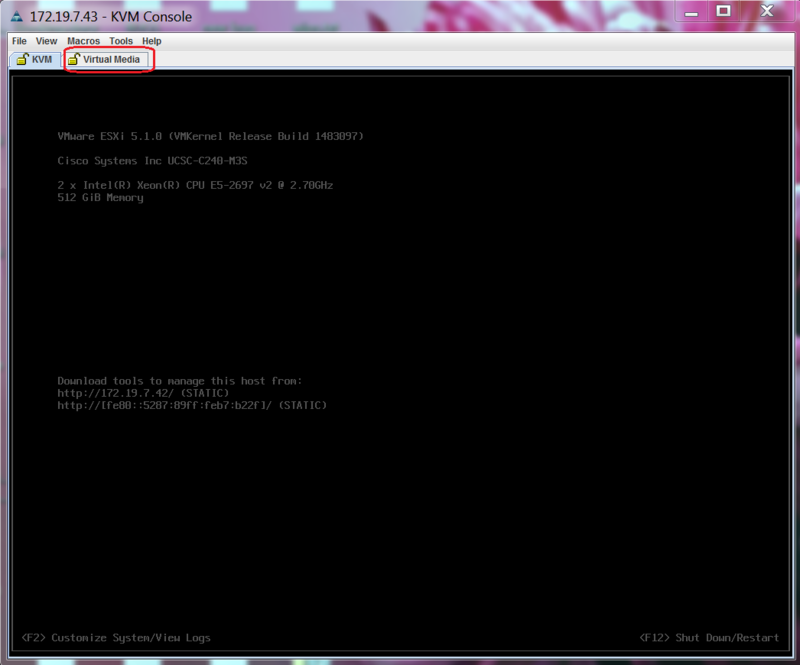
Step 7: This will open up the “Virtual Media" page
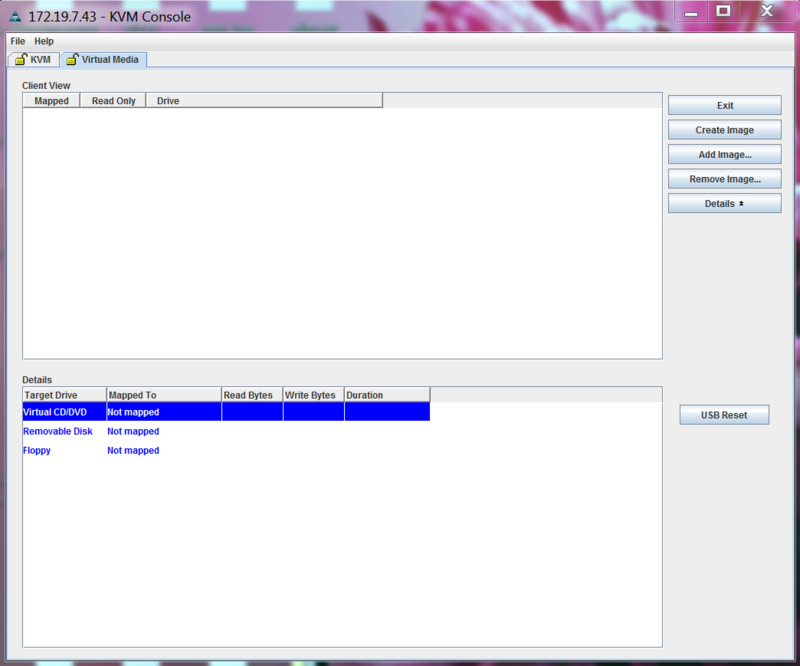
Step 8: Click on the "Add Image" option, browse to the location where the MSE ISO image is stored, choose the image and the recovery process should start.
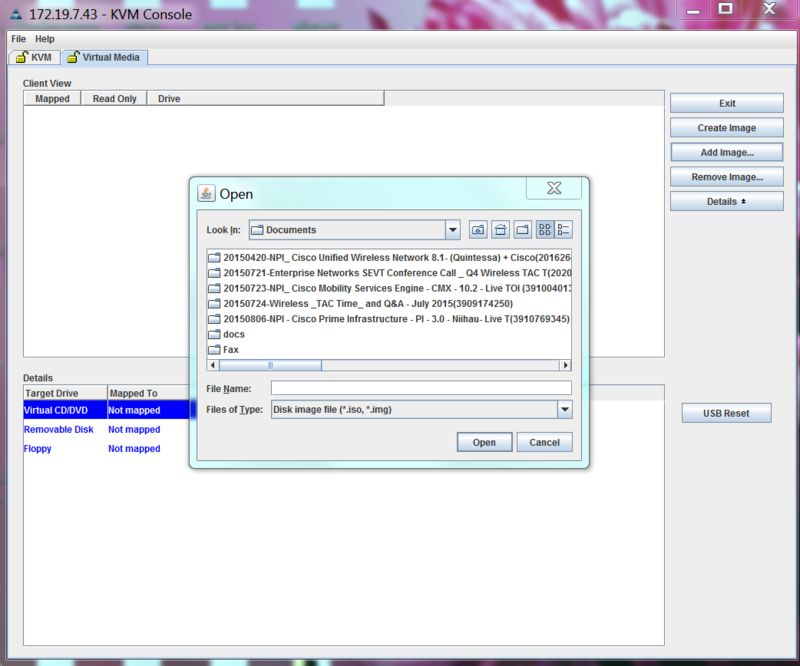
Step 9: During the recovery process, you might be required to hit Enter a few times to complete the process. However the KVM Console session does not let us hit Enter. So we need to open an SSH session to the CIMC interface in parallel, and use that to hit Enter.
Please use the commands below to access the SSH
ssh (cimc-ip-address)
connect host
Step 10: Once completed, the device will boot up and come up with the newly loaded image